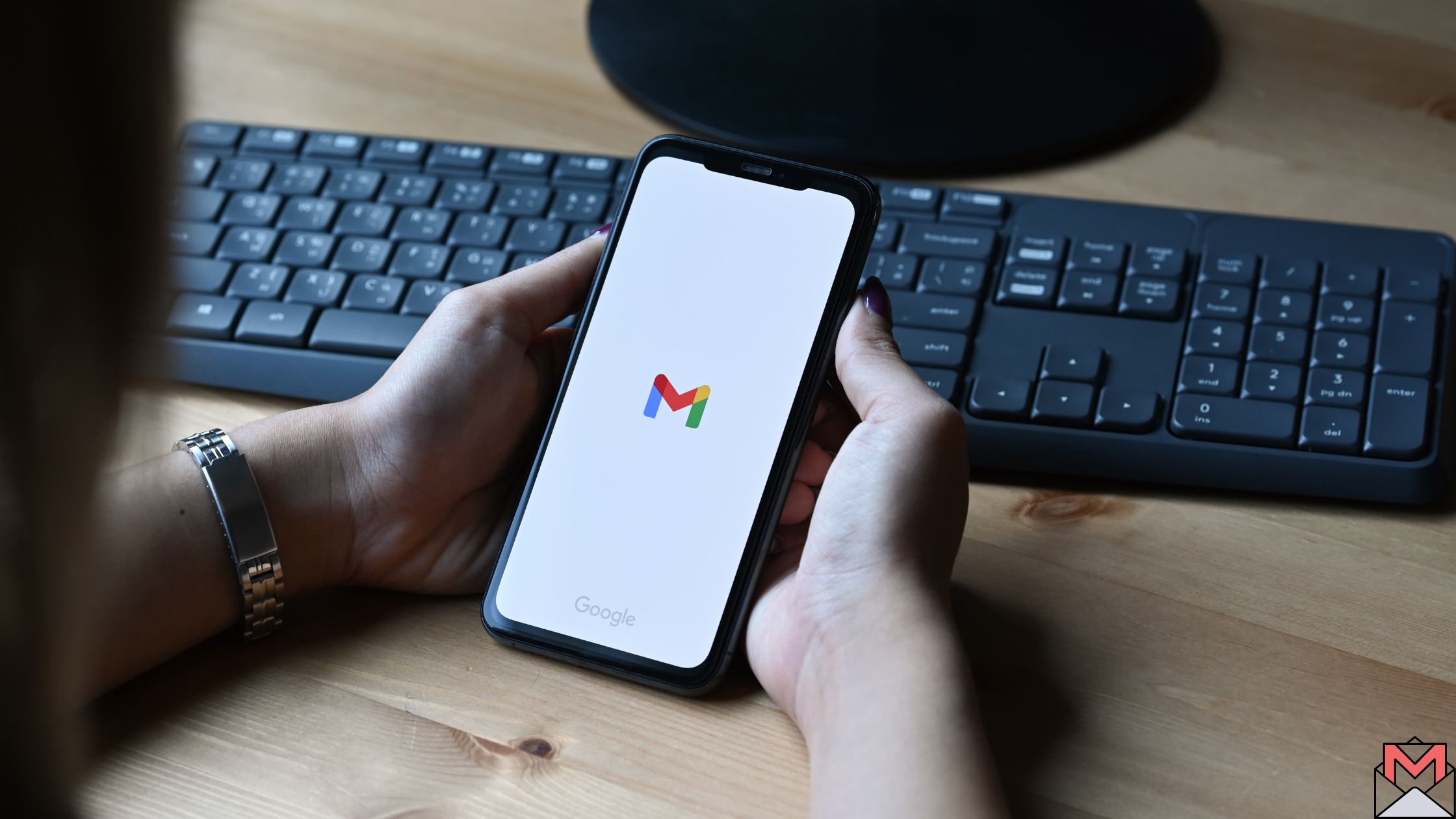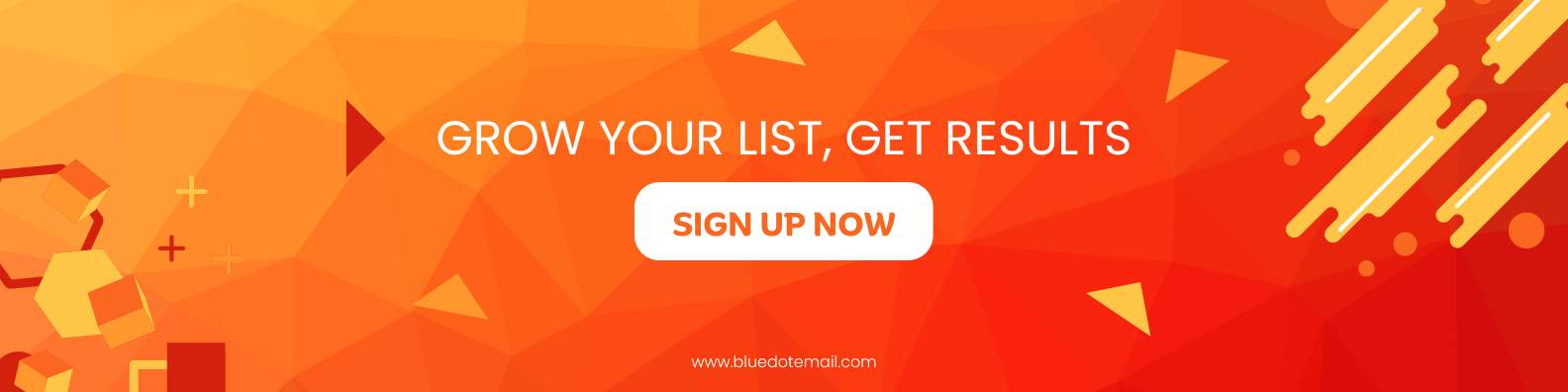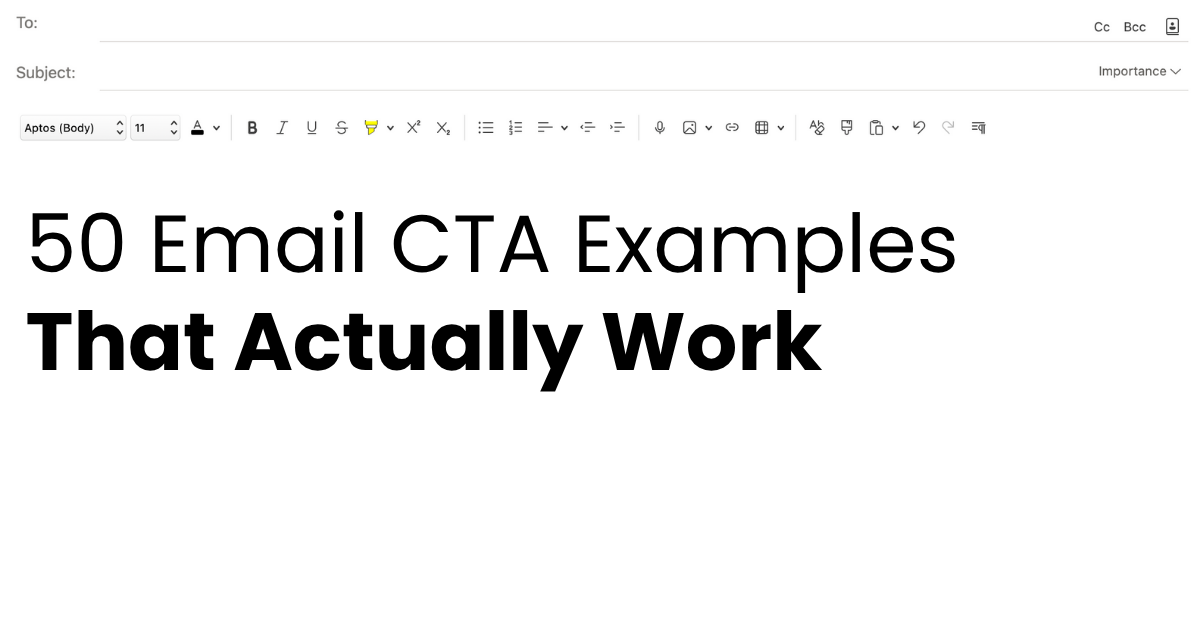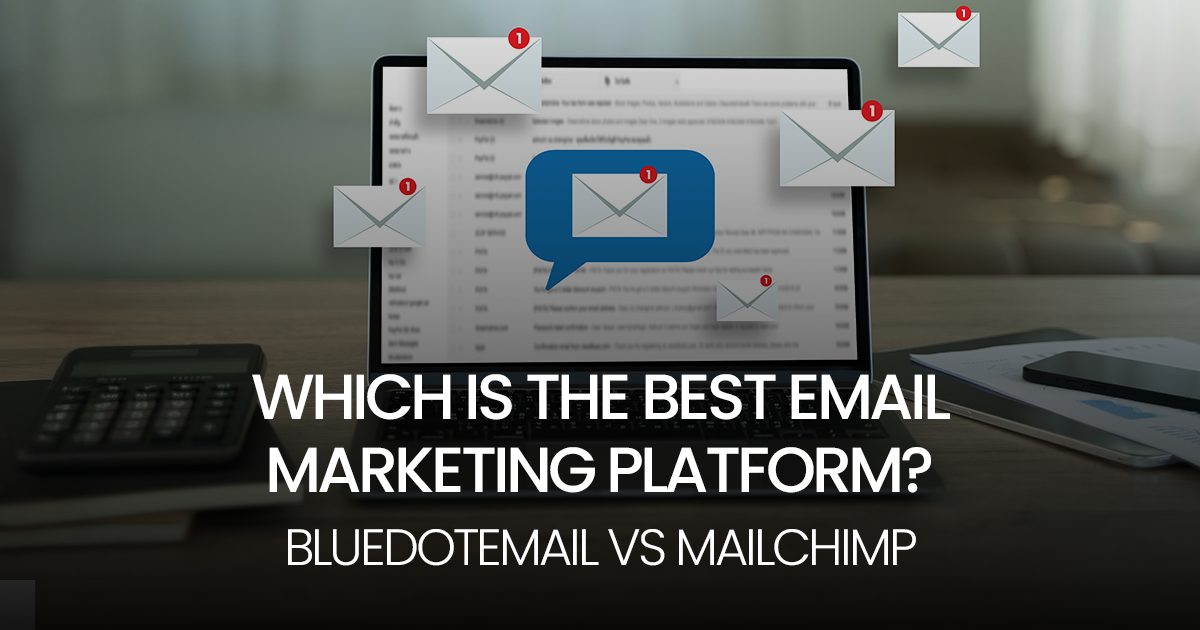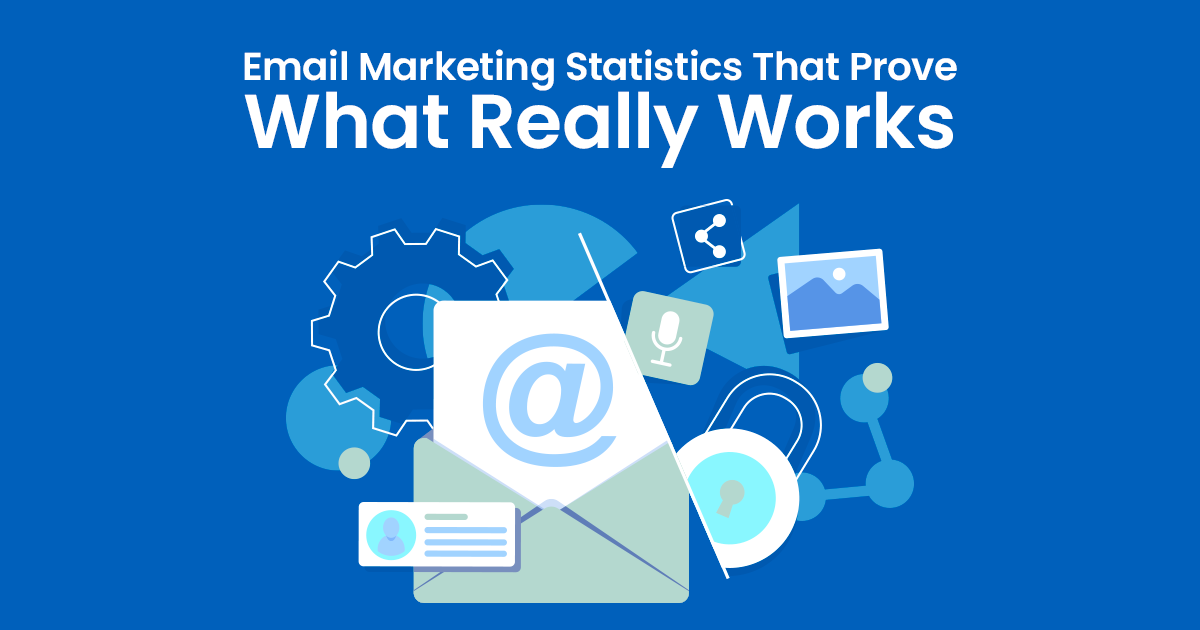Email is the lifeline of the client communication.
It’s hard to imagine a world without the exchange of messages, attachments, and notifications.
But what happens when your Gmail account starts acting up, and those emails you’re expecting never arrive?
This guide will walk you through everything you need to know about how to check if Gmail is blocking incoming emails, and how to resolve the issue.
How to Check if Gmail is Blocking Incoming Emails – Understanding the Issue
Before diving into the steps and solutions, let’s take a moment to understand the problem. You might be wondering:
Why is Gmail blocking my incoming emails?
Can you block incoming emails on Gmail?
Why are my incoming emails being blocked?
These are common questions that many Gmail users face.
Gmail’s spam filtering system is reliable, but sometimes it can be overzealous, blocking your needed emails.
This can be due to a variety of reasons, including misconfigured settings, blacklisted email addresses, or even issues with the sender’s domain.
Here are some key signs:
Drop Rate in Email Delivery
Gmail might be blocking or filtering these messages if there’s a noticeable decrease in the number of emails reaching your inbox without any change in your email usage.
Missing Emails
Expecting important emails that never arrive?
This could be a sign that Gmail is intercepting them, especially if they are from known senders.
Increaed in Bounce Back Messages
Receiving bounce-back messages when sending emails is a clear indication of delivery issues.
These messages often state the email could not be delivered or was marked as spam.
Delay in Email Delivery
If emails take unusually long to appear in your inbox, there might be a filtering or blocking issue at play.
Not Receiving Notifications
Missing notifications from services you are subscribed to could indicate that Gmail is blocking or filtering these emails.
How to Check if Gmail is Blocking Emails – Identifying the Problem
To begin with, it’s important to identify whether Gmail is indeed blocking your emails or if the issue lies elsewhere.
Here’s a step-by-step guide to help you:
1. Check Spam and Trash Folders
First things first, make sure the missing emails haven’t ended up in your Spam or Trash folders.
How to Check Spam Folder:
Open Gmail and log into your account.
On the left-hand menu, click on “More” to expand the list.
Click on “Spam“.
Look for the missing emails.
How to Check Trash Folder
Similarly, click on “Trash” from the left-hand menu.
Search for the emails that might have been accidentally deleted.
2. Verify Email Filters And Blocked Addresses
Filters can sometimes inadvertently cause emails to be diverted to other folders or deleted.
Steps to Check Filters:
Click on the gear icon in the top right corner of Gmail.
Select “See all settings“.
Navigate to the “Filters and Blocked Addresses” tab.
Review the filters to ensure none of them are misconfigured.
3. Check Blocked Addresses
If you’ve blocked certain addresses, emails from those senders will not appear in your inbox.
How to Unblock Addresses:
Go to “Filters and Blocked Addresses” in the settings.
Scroll to the bottom where you’ll see the blocked addresses.
Unblock any addresses that should not be blocked.
How Do I Stop Gmail from Blocking Emails – Advanced Troubleshooting
If the basic checks don’t resolve the issue, it’s time to delve deeper.
1. Analyze Email Headers
Email headers can provide detailed information about why an email was blocked or where it was redirected.
Steps to View Email Headers:
Open an email in Gmail.
Click on the three vertical dots in the top-right corner of the email.
Select “Show original“.
Analyze the headers for any signs of rejection or filtering.
2. Check Email Quota
Gmail accounts have a storage quota. If your account is full, incoming emails might be rejected.
How to Check Storage:
Scroll to the bottom of your Gmail interface.
You’ll see your storage usage percentage. If it’s close to 100%, consider deleting old emails or purchasing additional storage.
3. Gmail Rejecting Incoming Emails from Specific Domains
Sometimes, Gmail might reject emails from specific domains, especially if they are marked as spammy or blacklisted.
Steps to Investigate Domain Issues:
Contact the sender and ask them to check their domain’s reputation using tools like MXToolbox.
Ensure that the sender’s domain has proper SPF, DKIM, and DMARC records configured.
4. Use All In One Email Marketing Platform Such as Bluedot Email
Bluedot Email is an All-in-one email marketing platform designed to optimize deliverability and engagement.
The platform’s authentication protocols, including SPF, DKIM, and DMARC for private domains, significantly reduce the chances of Gmail blocking your emails.
Bluedot Email offers real-time insights and strategies to maintain a high sender reputation, by forceful interruption of email campaigns that don`t adhere to the 1% bounced email policy, even Mailchimp doesn`t have that.
How to Check if Gmail is Blocking Incoming Emails on iPhone
If you’re using Gmail on an iPhone, the steps are slightly different but follow the same principles.
Open the Gmail app on your iPhone.
Navigate to Spam and Trash folders to check for missing emails.
Ensure your Gmail app is up-to-date.
Check email settings within the iPhone’s Settings app under Mail.
How to Check if Gmail is Blocking Incoming Emails on Android
To check if Gmail is blocking incoming emails on your Android device, follow these steps:
Open the Gmail app
Launch the Gmail app on your Android device.
Check Spam and Trash folders
Navigate to the menu and check the Spam and Trash folders for any missing emails.
Review email filters
Go to Settings, select your account, and review any filters that might redirect or delete emails.
Check blocked addresses
In the Gmail app, access settings and ensure no crucial addresses are blocked.
Update the app
Make sure your Gmail app is updated to the latest version to avoid any bugs or issues.
Gmail Rejecting Incoming Emails from Outlook
If you notice that emails from Outlook are being blocked, it could be due to email server issues or misconfigured settings.
Troubleshooting Steps:
Ensure that the sender’s email server is not blacklisted.
Check if Outlook’s domain has proper email authentication records.
Whitelist the Outlook domain in your Gmail settings.
Gmail Rejecting Emails from My Domain
If your domain’s emails are being blocked, checking your domain’s email configuration is crucial.
Key Steps:
Verify SPF, DKIM, and DMARC settings for your domain.
Use tools like Google Postmaster Tools to monitor your domain’s email-sending reputation.
Ensure your email server’s IP address is not blacklisted.
Contact Google support.
My Email is Blocked – How to Unblock it
If you’ve identified that Gmail is indeed blocking emails, here’s how you can stop it.
1. Whitelist Email Addresses
Whitelisting ensures that emails from specific addresses always reach your inbox.
Steps to Whitelist:
Open Gmail settings.
Go to “Filters and Blocked Addresses“.
Create a new filter and add the email addresses you want to whitelist.
Select “Never send it to Spam“.
2. Adjust Spam Settings
Lowering the spam filter sensitivity can help reduce false positives.
Steps:
In Gmail settings, go to the “Inbox” tab.
Scroll to “Spam filter” and adjust the settings.
3. Mark Emails as “Not Spam”
If you find legitimate emails in your Spam folder, mark them as “Not Spam” to train Gmail’s filters.
Steps:
Open the Spam folder.
Select the emails and click “Not Spam” at the top.
How to Check if Gmail is Blocking Incoming Emails – Conclusion
Gmail’s spam filtering system is designed to keep unwanted emails at bay, but it can sometimes block emails you need.
By following the steps outlined in this guide, you can learn how to check if Gmail is blocking emails and take the necessary actions to resolve the issue.
Why is Gmail Blocking My Incoming Emails FAQs
Why are my incoming business emails being blocked on gmail?
Incoming business emails on Gmail might be blocked due to stringent spam filters, misconfigured email settings, or blacklisted domains.
Can you block incoming emails on Gmail?
Yes, you can block incoming emails on Gmail by creating filters that automatically delete or archive emails from specific senders. You can also block individual email addresses through the settings.
How to check if Gmail is blocking incoming emails on iPhone 11, 12, 13, 14?
To check if Gmail is blocking incoming emails on an iPhone 11, 12. 13 and 14, use the Gmail app to inspect the Spam and Trash folders, ensure your app is updated, and review email settings within the iPhone’s Settings app.
My business email is blocked. How to unblock it?
To unblock your business email, check and correct any misconfigured email settings or filters in Gmail, and ensure your domain’s SPF, DKIM, and DMARC records are properly set up.
How to stop Gmail from blocking incoming business emails?
Regularly marking legitimate emails as “Not Spam” can also help train Gmail’s filters.