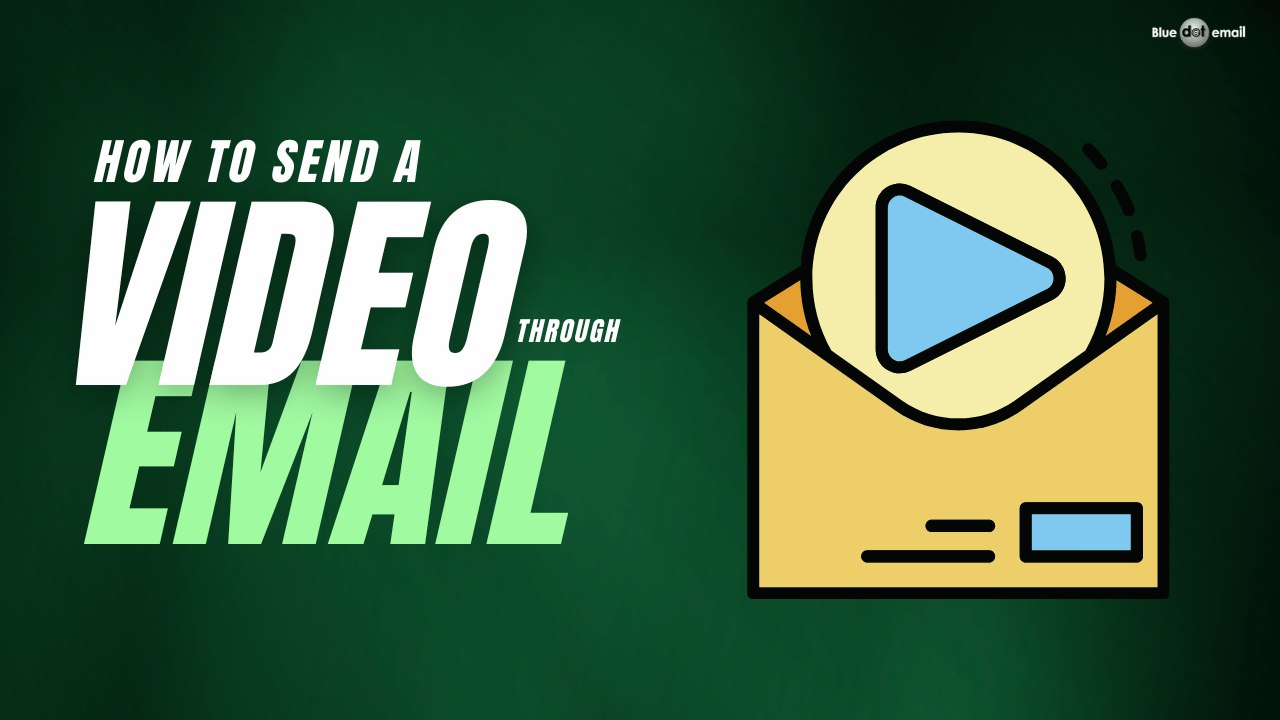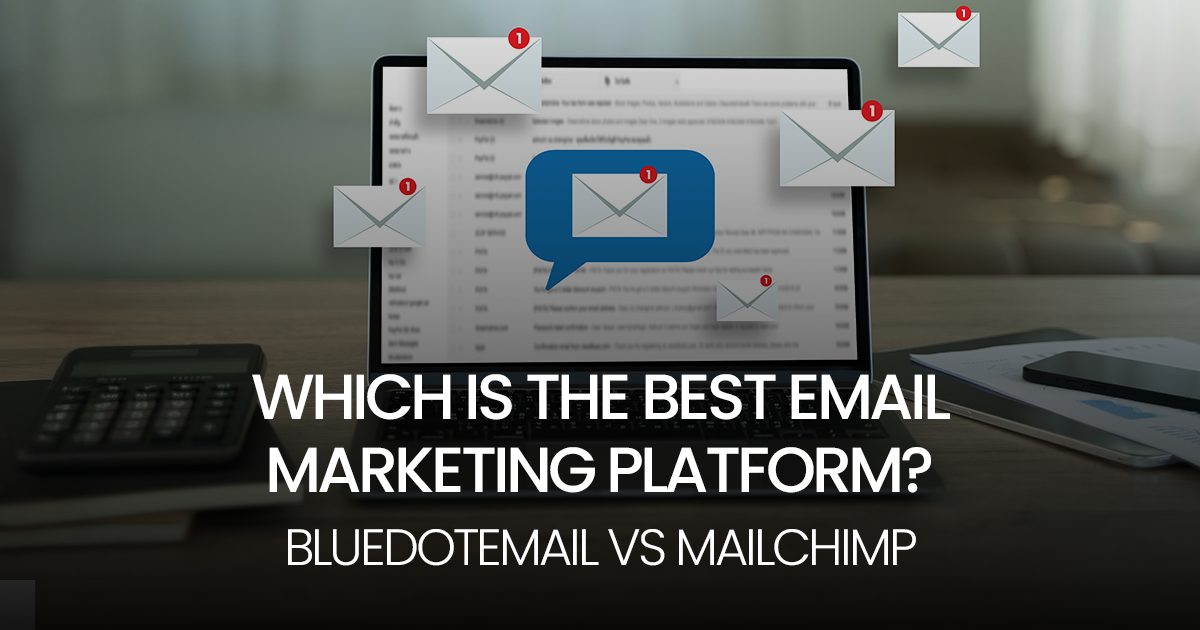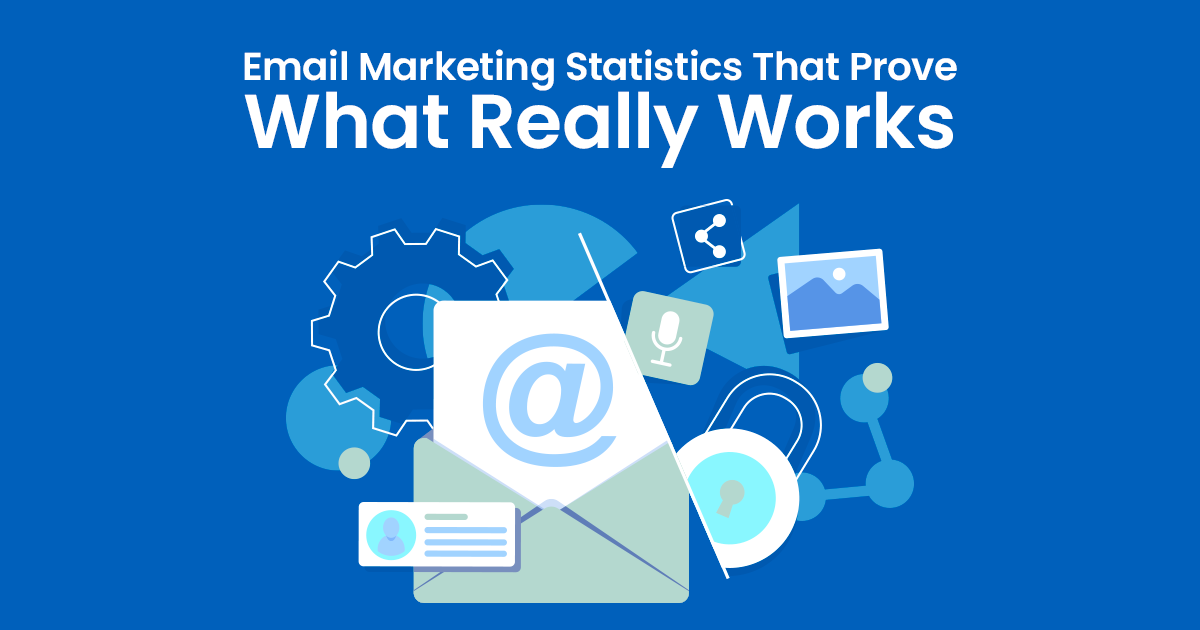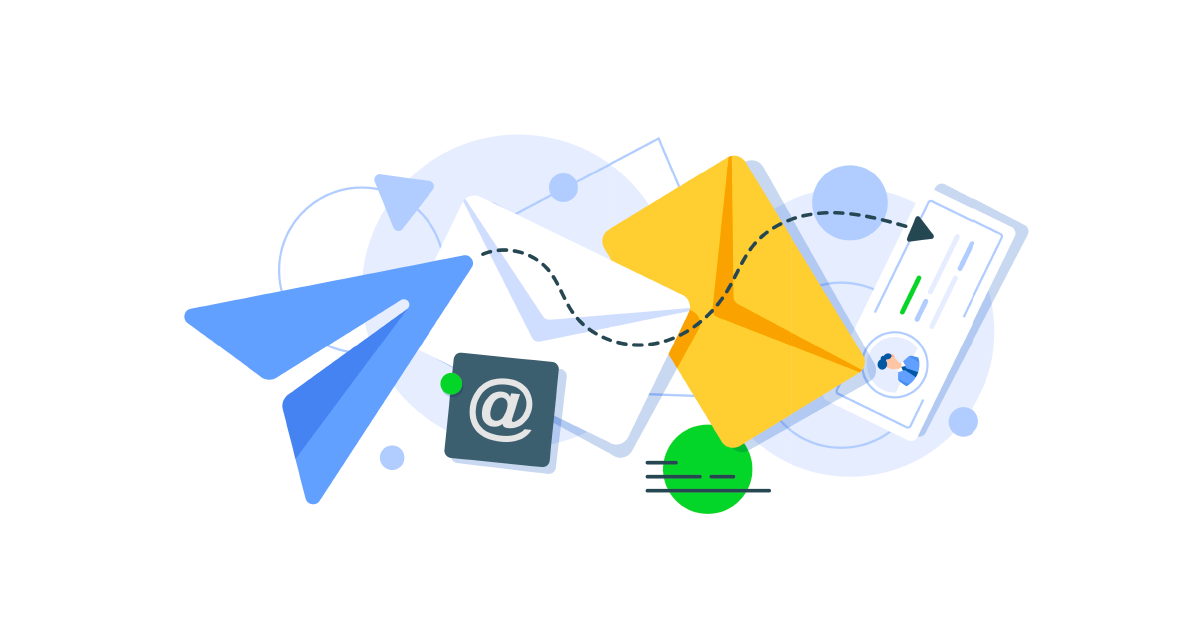Sending videos through email has become an essential part of modern communication. Whether it’s sharing a memorable moment with loved ones or sending a professional presentation, knowing how to send a video through email can make communication more engaging and effective. Sending personalized video emails is a powerful way to connect with your audience. In this article, we’ll guide you through simple steps to send a video via email, covering various methods to suit your needs.
Understanding Email Video Formats
Before we dive into the technicalities, let’s understand the basics. Email clients support specific video formats such as MP4, MOV, and AVI. These formats ensure that your video can be played directly within the email or by clicking a link.
Choosing the Right Video Format
For compatibility and quality, MP4 is often the best choice. It strikes a balance between file size and video resolution, ensuring that your recipients can enjoy the video without issues.
How to Compress a Video for Email
Compressing a video reduces its file size, making it easier to send via email. Follow these steps to compress a video:
- Use Video Compression Software: Utilize video compression software such as HandBrake, Adobe Media Encoder, or online tools like Clipchamp.
- Adjust Settings: Choose the desired compression settings such as resolution, bitrate, and format to reduce the file size.
- Compress the Video: Process the video using the selected settings to compress it while maintaining reasonable quality.
- Upload or Attach Compressed Video: Once compressed, you can upload the video to a cloud storage service or attach it directly to your email for sending.
By compressing large video files, you can overcome email attachment size limits and ensure smooth delivery to recipients.
Related: Personalized Videos with Email Marketing- Why make it part of your Marketing?
Sending a Video Through Email Using a URL
- Upload Video to Hosting Platform: First, upload your video to a video hosting platform such as YouTube, Vimeo, or a cloud-based platform like Google Drive.
- Copy Video URL: Once the video is uploaded, copy the URL link provided by the hosting platform. This URL will serve as the link to your video.
- Compose Email: Open your email client and start composing a new email message to the recipient.
- Insert Video URL: In the email body, paste the copied video URL. You can either directly paste the URL or hyperlink it with relevant text related to the video.
- Add Description (Optional): Include a brief description of the video content to give the recipient context about what they will be viewing.
- Send Email: Once you have inserted the video URL and added any necessary information, send the email to the recipient’s email address.
Sending a Video Through Email as an Attachment
- Compose Email Message: Begin by composing a new email message in your email client.
- Attach Video File: Look for the attachment icon (usually represented by a paperclip) within the email composition window. Click on it to attach a file.
- Select Video File: Choose the video file you want to attach from your computer or device’s storage. The file will be uploaded and attached to the email.
- Verify Attachment: Double-check that the video file is attached successfully to the email. Most email clients display the attached file below the email composition area.
- Add Email Content: Write any additional message or context related to the video in the email body.
- Send Email: Once everything is ready, send the email with the attached video file to the recipient’s email address.
Sending a Video Using Cloud Storage Services (Google Drive, OneDrive, Dropbox)
- Upload Video to Cloud Storage: Start by uploading your video file to a cloud storage service such as Google Drive, Dropbox, OneDrive, or any other preferred platform.
- Generate Shareable Link: After uploading, generate a shareable link for the video file within the cloud storage service.
- Copy Shareable Link: Copy the generated shareable link provided by the cloud storage platform.
- Compose Email: Open your email client and compose a new email message to the recipient.
- Paste Shareable Link: In the email body, paste the copied shareable link. Make sure the link is clickable for the recipient.
- Provide Instructions (Optional): Optionally, you can provide instructions or guidance on how to access the video using the provided link.
- Send Email: Once the link is inserted and any additional information is added, send the email containing the cloud storage link to the recipient’s email address.
These steps outline how to send a video through email using different methods, catering to various preferences and technical capabilities of both senders and recipients.
How to Send Large Video Files via Email
Sending large video files via email can be challenging due to file size limitations. Here’s how to do it:
- Use Cloud Storage: Upload the large video file to a cloud storage service like Google Drive, Dropbox, or OneDrive.
- Generate Shareable Link: Once uploaded, generate a shareable link for the video file within the cloud storage platform.
- Send Link: In your email, paste the shareable link to the video and inform the recipient to download or view it from the cloud storage.
Crafting an Engaging Email
Compose your email with a friendly and engaging tone. Personalize the message to connect with the recipient and include a clear call-to-action (CTA) related to the video.
Benefits of Sending a Video Through Email
- Increased Engagement: Videos attract attention and encourage recipients to interact with your email.
- Improved Communication: Videos convey messages more effectively than text alone, leading to better understanding.
- Enhanced Branding: Videos can showcase your brand’s personality and values, strengthening brand identity.
- Higher Conversion Rates: Engaging videos can lead to higher click-through and conversion rates for your call-to-action.
- Accessible Content: Email recipients can easily access and watch videos on various devices, enhancing accessibility.
- Versatile Marketing Tool: Videos can be used for various purposes such as promotions, tutorials, testimonials, and more.
Tips for Sending a Video Through Email
- Keep it Short: Opt for concise videos that deliver your message effectively without being too lengthy.
- Use a Compelling Thumbnail: Choose an attractive thumbnail image for your video to entice recipients to click.
- Provide Context: Include a brief introduction or description in the email to set expectations about the video content.
- Optimize for Mobile: Ensure that your video and email content are mobile-friendly for recipients viewing on smartphones or tablets.
- Include a Call-to-Action (CTA): Encourage recipients to take action after watching the video, such as visiting a website or contacting you.
Also Read: Email Marketing Tips for Small Business
Conclusion
Sending videos through email is a great way to convey messages effectively. By following these simple steps and best practices, you can ensure that your videos are well-received and leave a lasting impression on your audience.
How to Send a Video Through Email FAQs
Can I send any video format through email?
Yes, but it’s recommended to use formats like MP4 for better compatibility.
Do I need special software to compress videos?
There are various free and paid tools available for video compression, such as HandBrake and online services.
Can I embed videos directly into the email?
Some email clients support embedded videos, but it’s safer to include a link to the video hosted online.
How can I ensure my video emails are engaging?
Write a compelling subject line, include a preview of the video content, and use a clear CTA to encourage interaction.
Are there size limitations for video attachments in emails?
Most email providers have size limits for attachments, so using cloud storage and sharing links is recommended.
You May Also Read:
Comprehensive Guide to Email Marketing Cost in 2024
Your Essential Guide to the Email Marketing Customer Journey